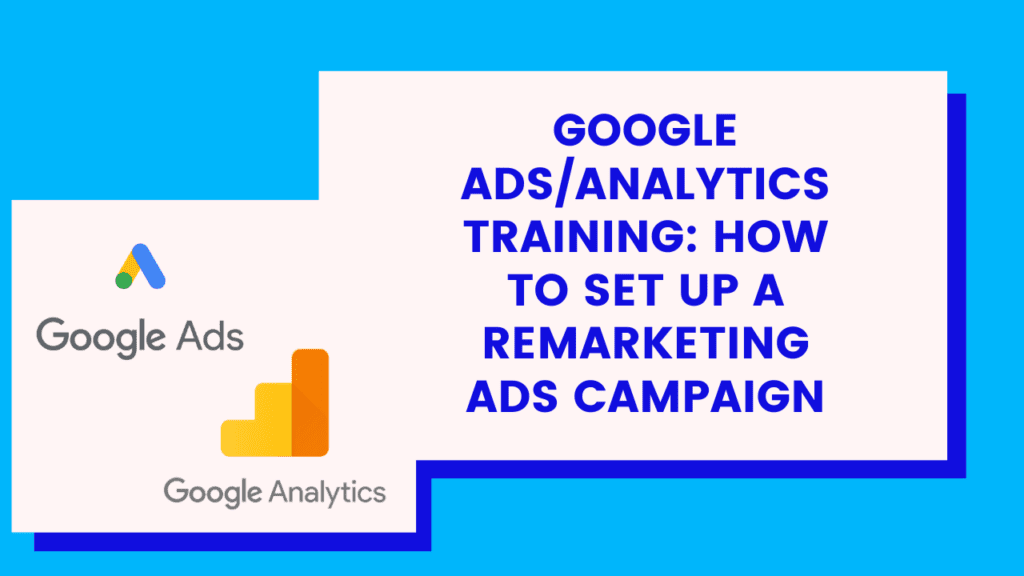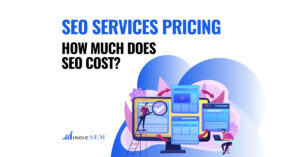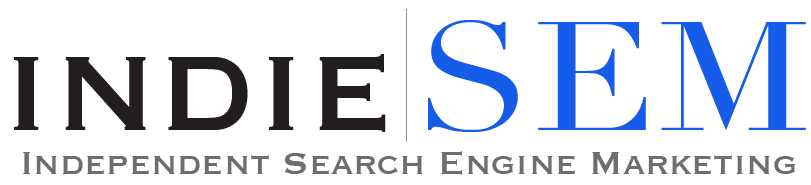In this video, we will be discussing how to set up a Google Analytics Remarketing Audience, and then using that audience to set up a Google Ads Remarketing Campaign.
To set up the Google Analytics Remarketing Audience and connect a Google Ads Property:
- Navigate to Admin > Property Settings and click on “Property Tracking Info”, then “Data Collection”
- Turn Remarketing Switch To On
- Next, navigate to “Audience Definitions” > “Audiences”, and set your remarketing audience source, enable remarketing, and then select the audience destinations that apply to whatever your desired audience may be.
- Then go to “Property Settings” > “Property Linking” > “Google Ads Linking” and connect the appropriate Google Ads account. Make sure you link All Website Data, and then click save
- Navigate to Google Ads, click on “Campaigns”, and then create a new campaign by clicking the blue plus symbol, then click “New Campaign”
- Select a goal type, then click Display, as this is the most basic and often-used campaign type. Then, click on your desired option, and enter your website
- Name your campaigns, choose your bid strategy, set your budget, and name your ad group
- The most important step here is to choose the correct audience. Since you have set up a remarketing audience in Google Ads, and connected your Google Analytics, your audience should automatically import. Just click on “Browse” > “How They Have Interacted With Your Business” > “Website Visitors” > Then find your imported audience
- Turn OFF Targeting Expansion, as you only want to remarket to your connected list
- Create your ads, or upload custom ads, and then launch your campaign!
Creating a Remarketing Display Campaign in Google Ads is essential for most businesses and organizations, and it’s something you want to set up sooner rather than later.
Check out the full how-to video on YouTube here: https://youtu.be/Q4dc40fwb7A